Patient Profile
Recalls & Messages
In the bottom right corner of the patient's profile you can see when the patient has been contacted and by whom.
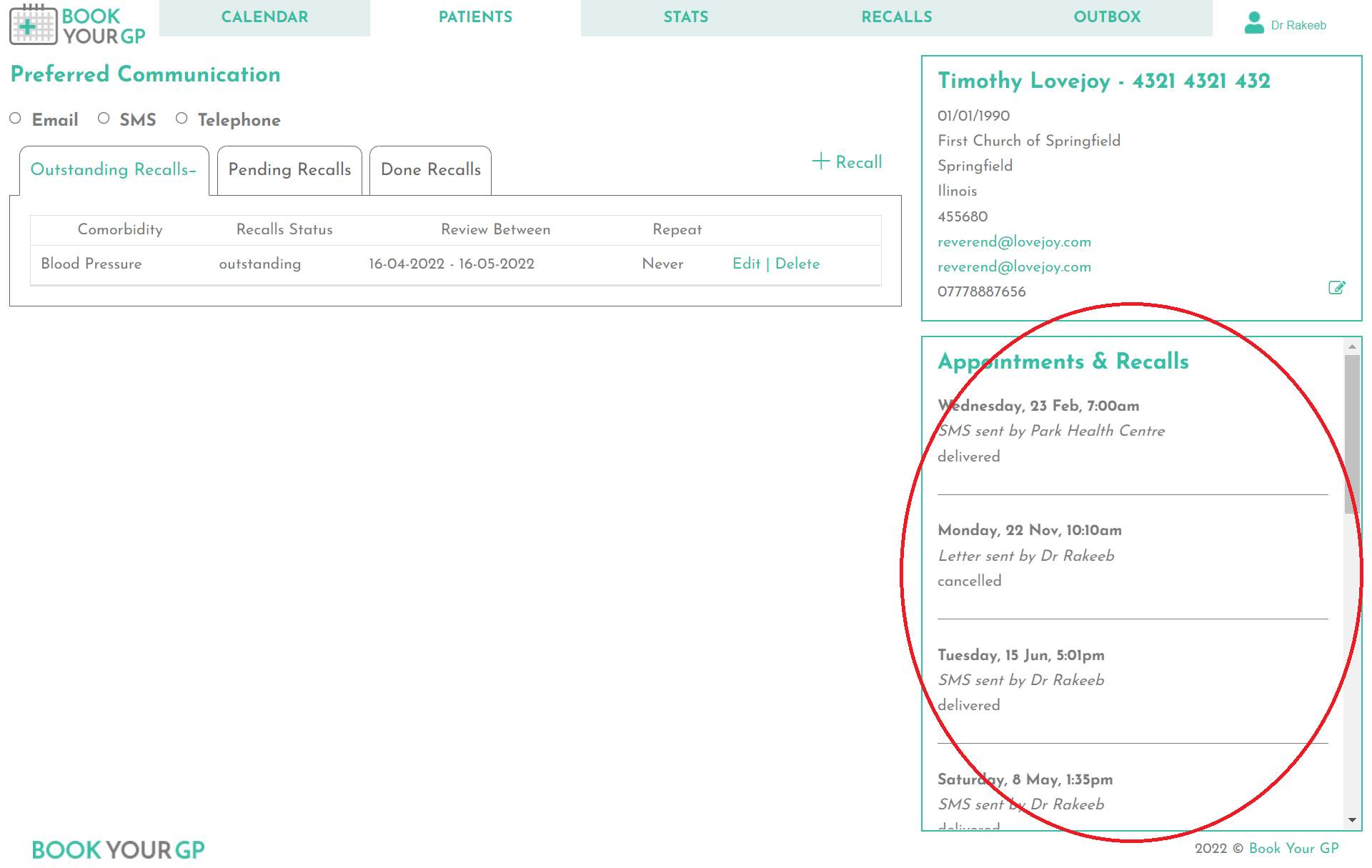
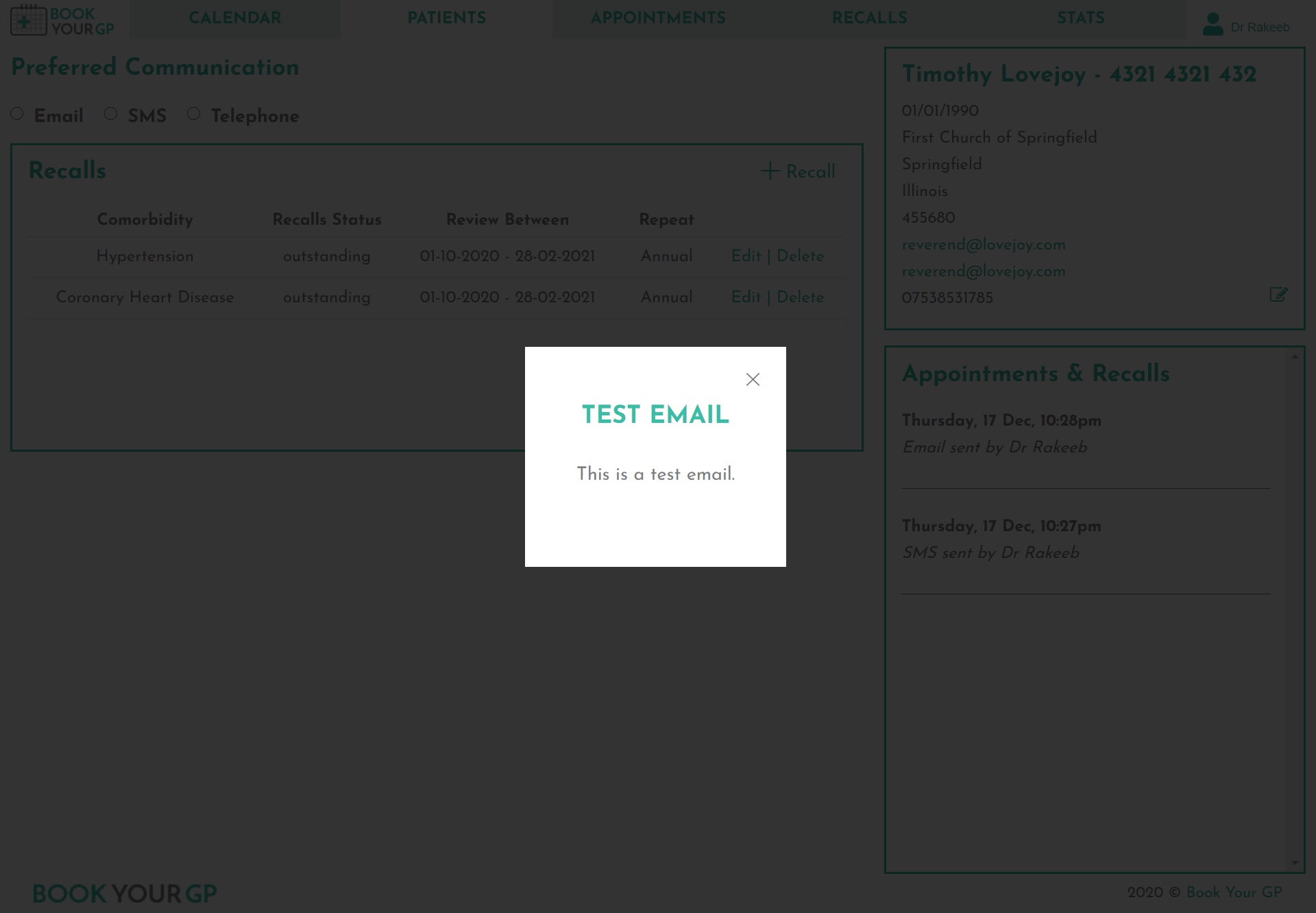
See The Message
Clicking on the message will show you the full message which was sent.
Add A Recall
You can add a recall by clicking the "+ Recall" button.
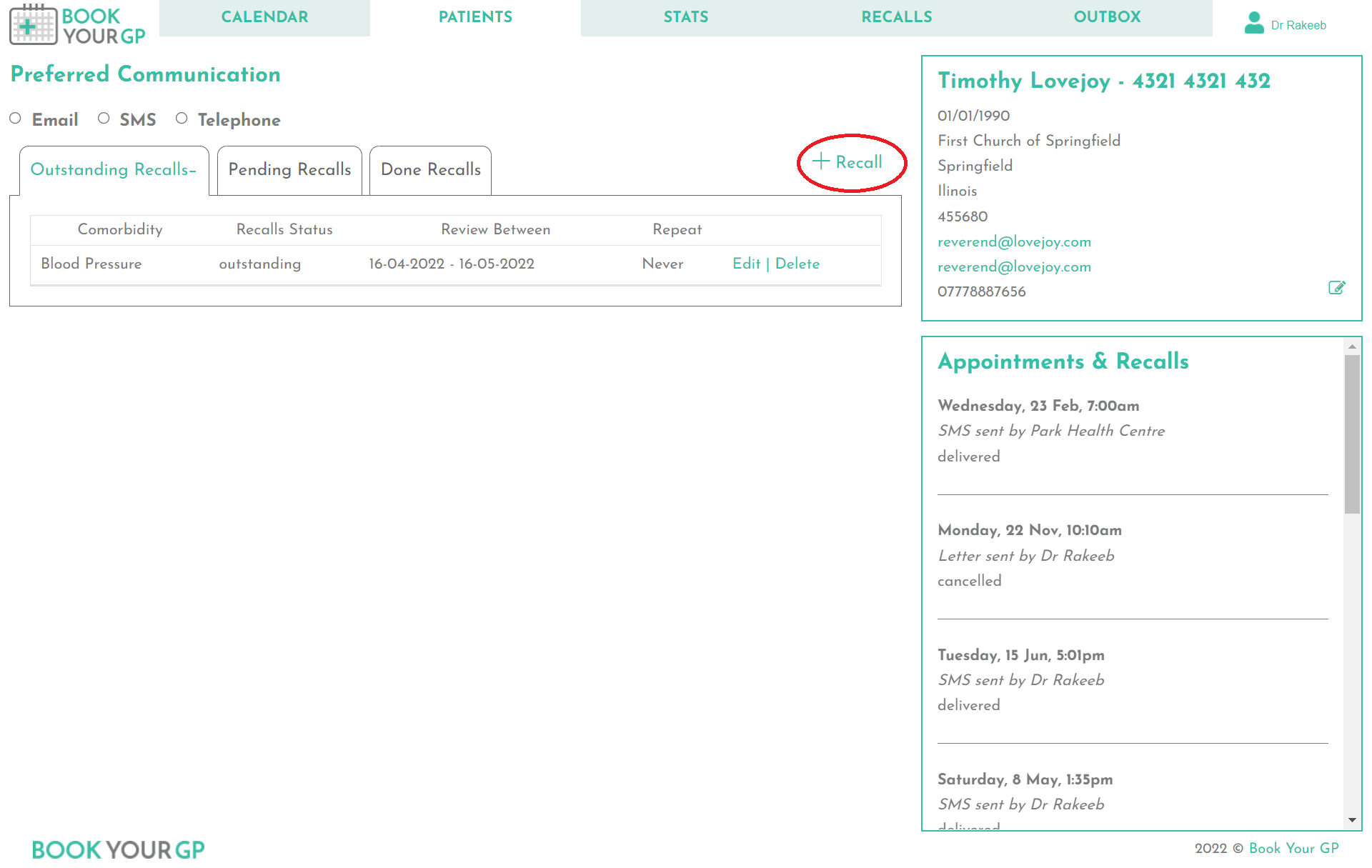
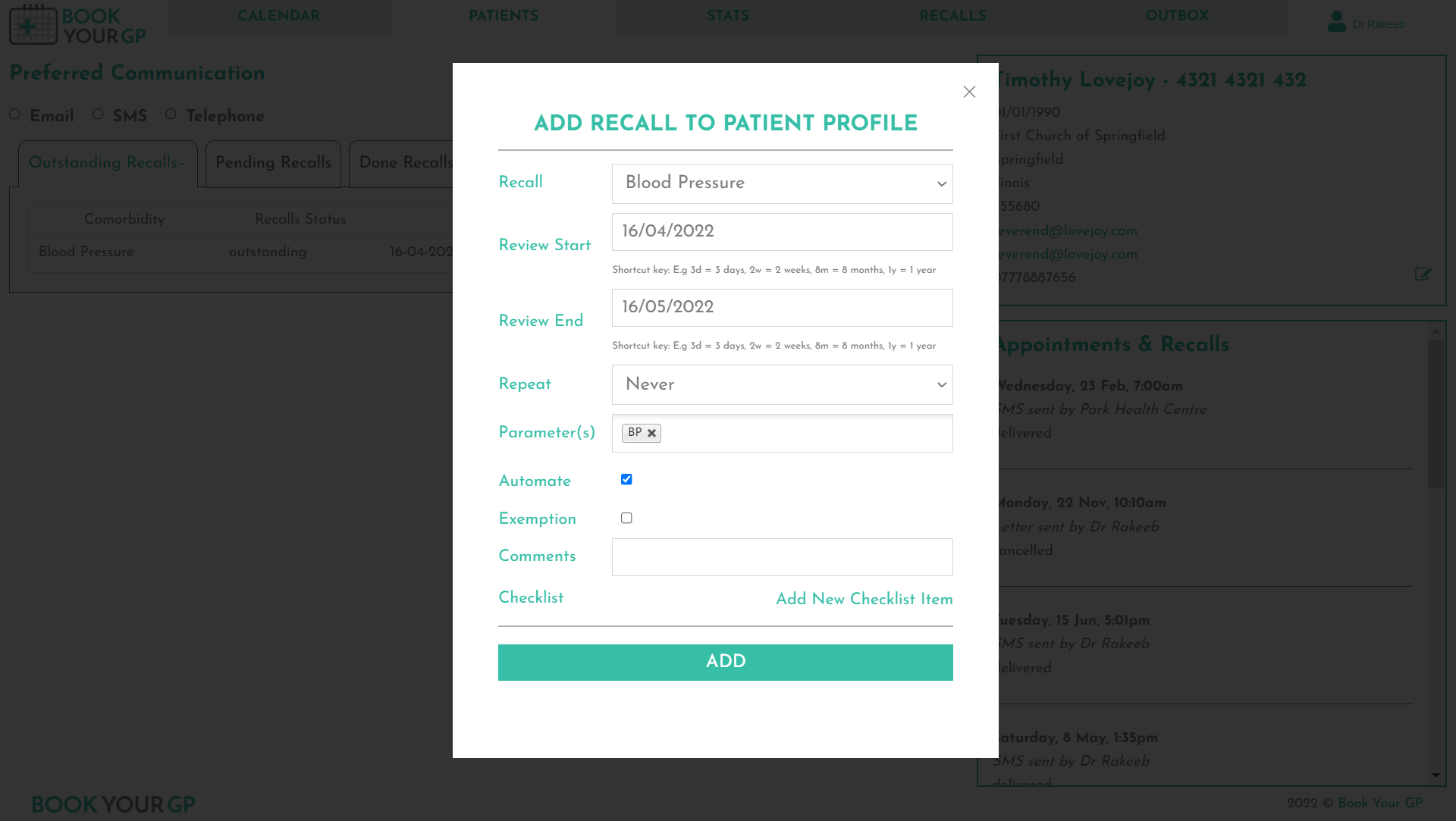
Save The Recall
Now simply pick your recall from the dropdown and fill in the rest of the information.
If you add a "parameter" (in the image opposite "BP" is selected), then you can choose to automate the recall.
If you select the "Automate" checkbox, then the patient will automatically get recalled. You can learn more about automation here: Automating Recalls.
Edit / Delete Recall
Click on the Edit / Delete Recall button to edit or delete a recall.
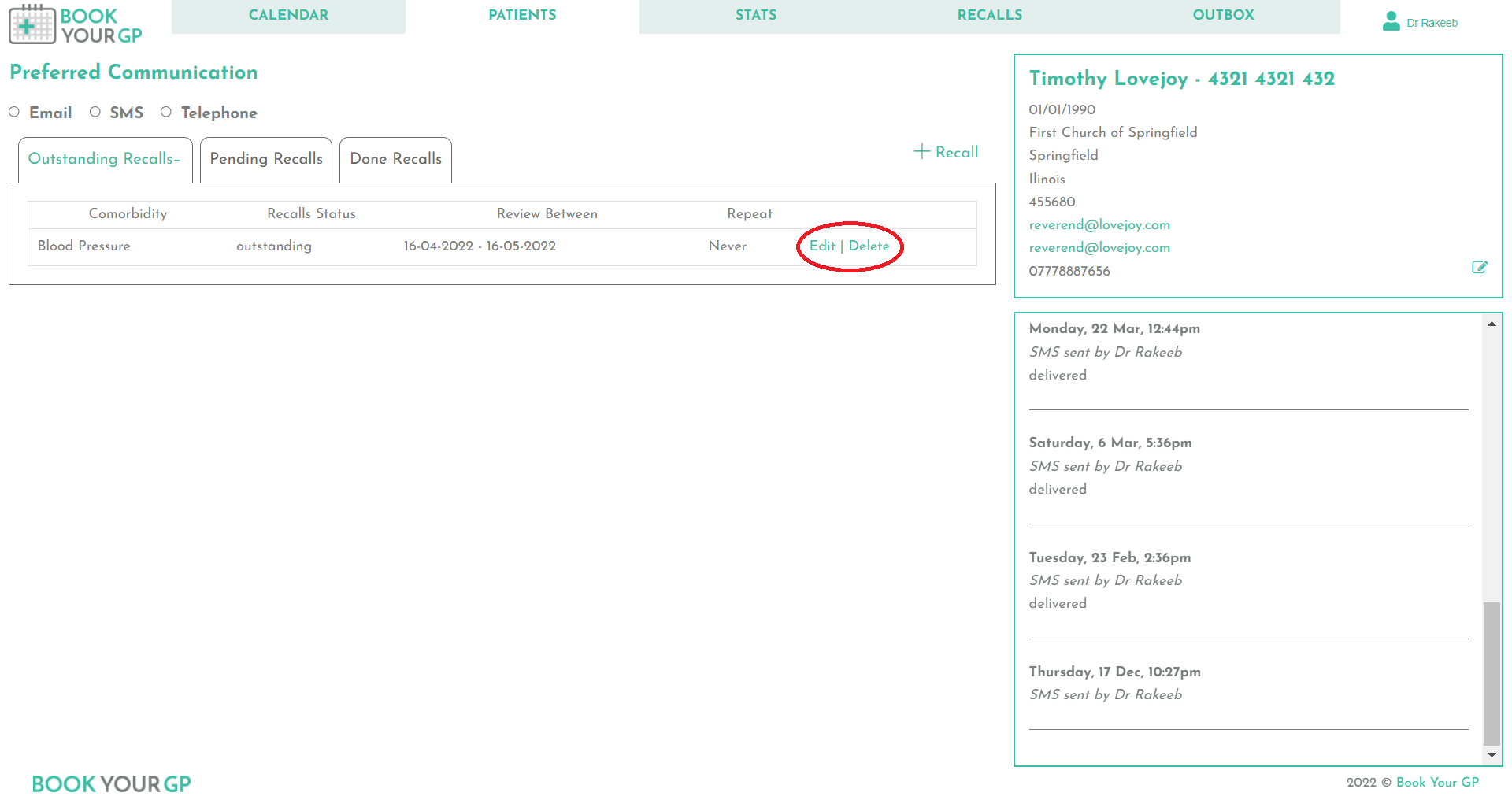
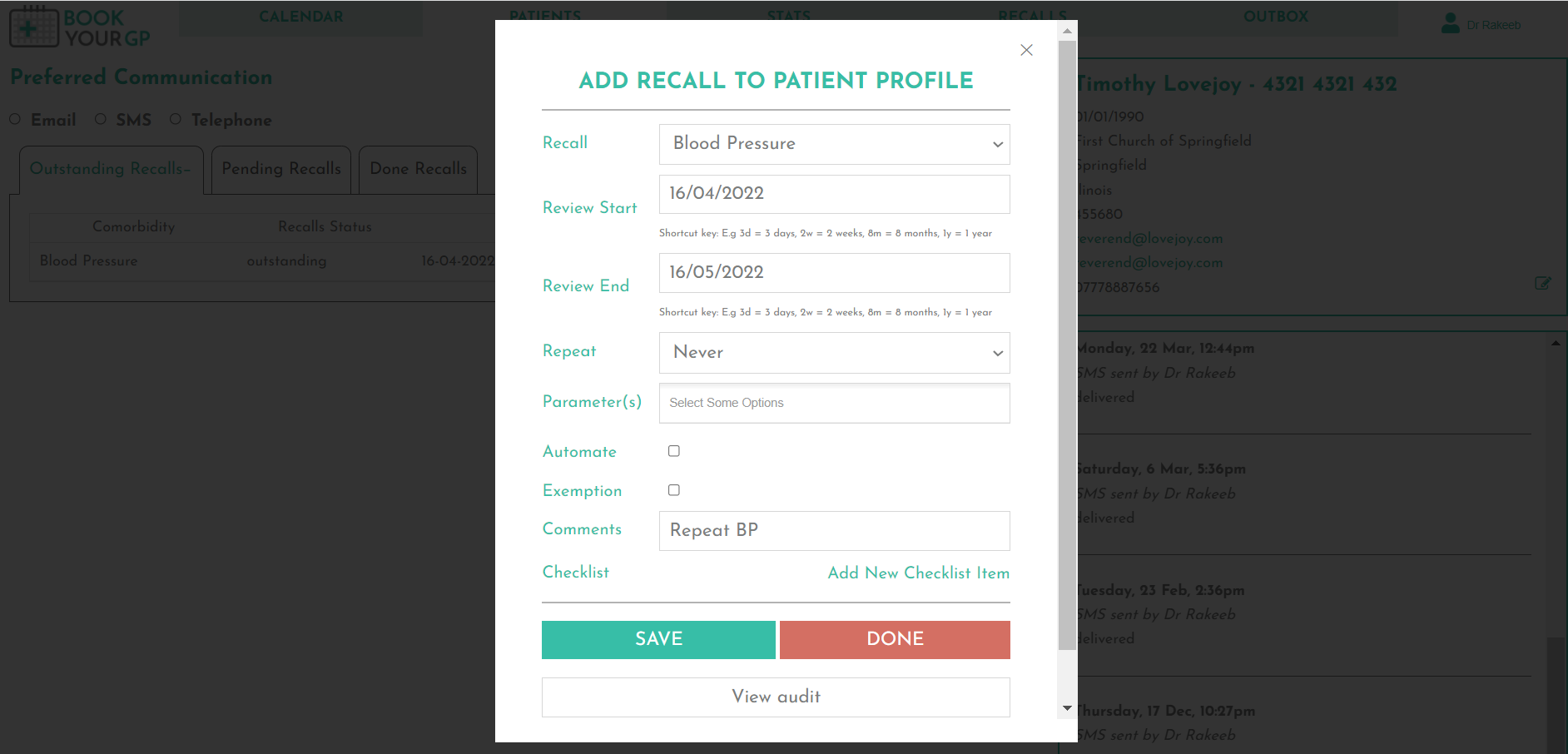
Editing The Recall
You can edit the recall. You can change the type of recall, start/end date, the repeat value, the selected parameters, select or deselect the automate checkbox.
Selecting the "exemption" checkbox exempts the recall from appearing in the Recalls Page. If the recall is set to be automated, it also ensures that automated messages do not get sent for the recall. You can read more about exempted recalls here.
Clicking the "DONE" button will move the recall to the "Done" tab.
Clicking "View Audit" will allow you to see an audit log of the recall. It allows you to see who added the recall, when it was added and if it has been edited etc.