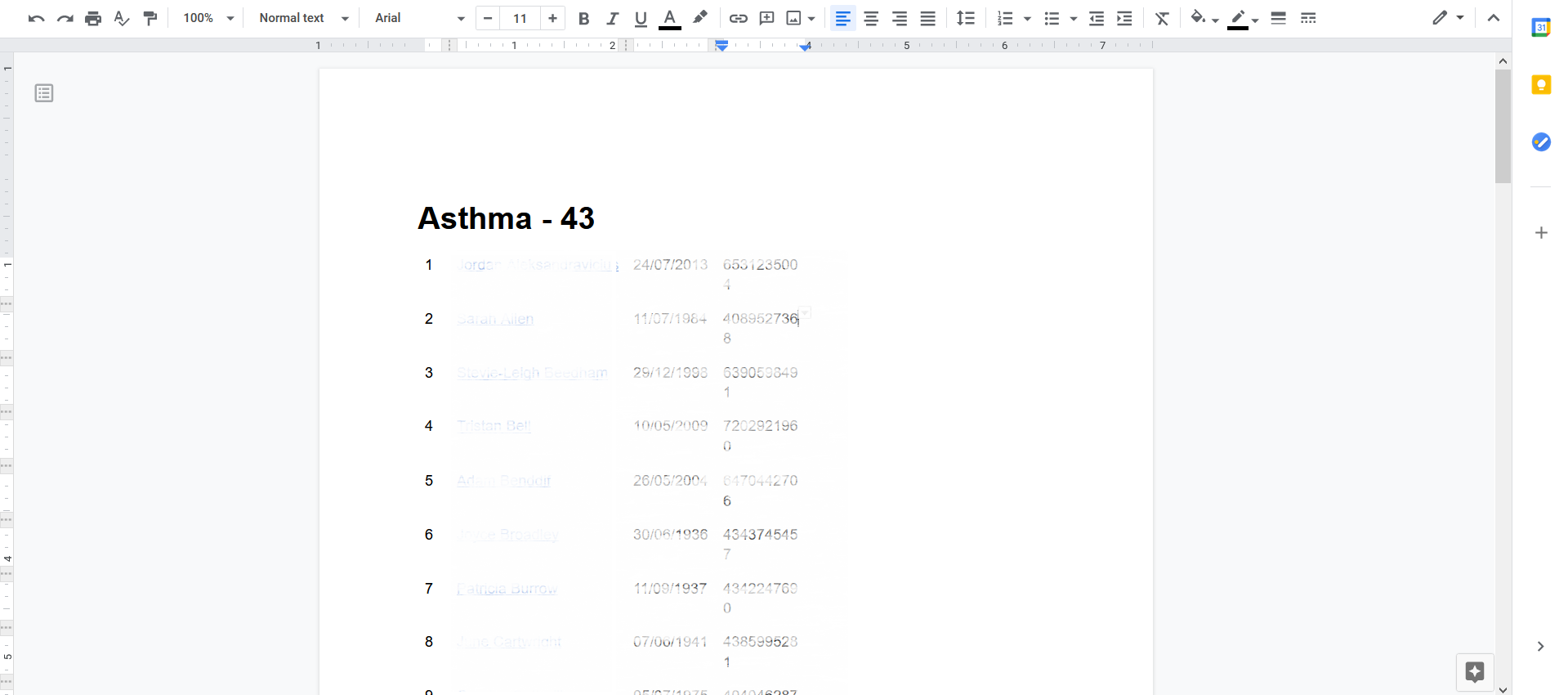Identify (Missing) Patients
The Identify Patients feature will allow you to see if any patients are missing from one of the Disease registers on BookYourGP.
For example, if you have carried out a clinical report in your surgery and would like to ensure that all of the patients from this clinical report are being followed up, then the Identify Patients feature will help you to see which patients are missing
If one or more patients are missing and you would like them to be included on a disease register on BookYourGP, then the clinical reporting provided to your surgery for BookYourGP will need to be modified.
Run Desired Reports
"Run" the clinical report you are interested in on SystmOne.
Then right click on the report again and select "Show Patients".
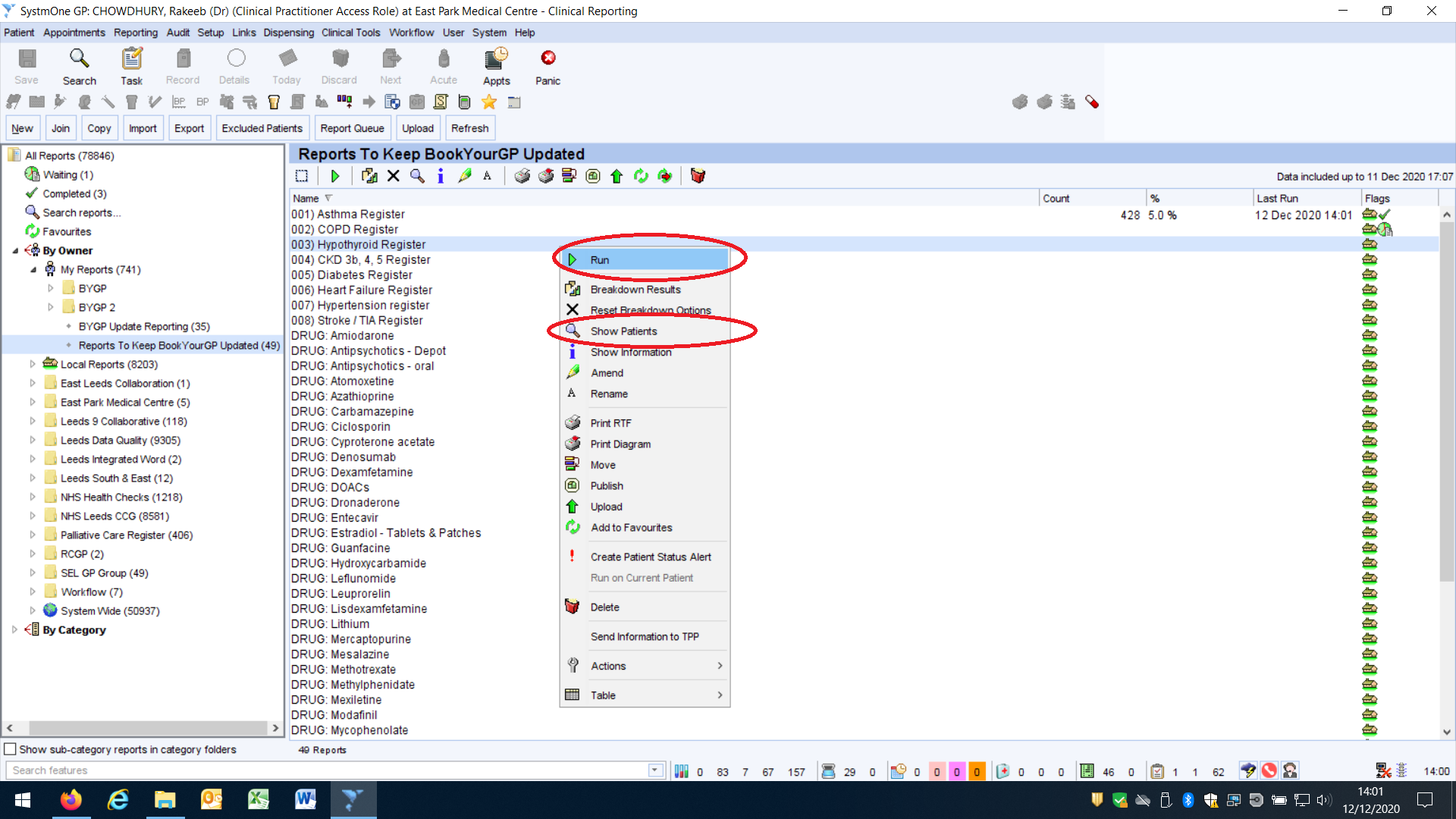
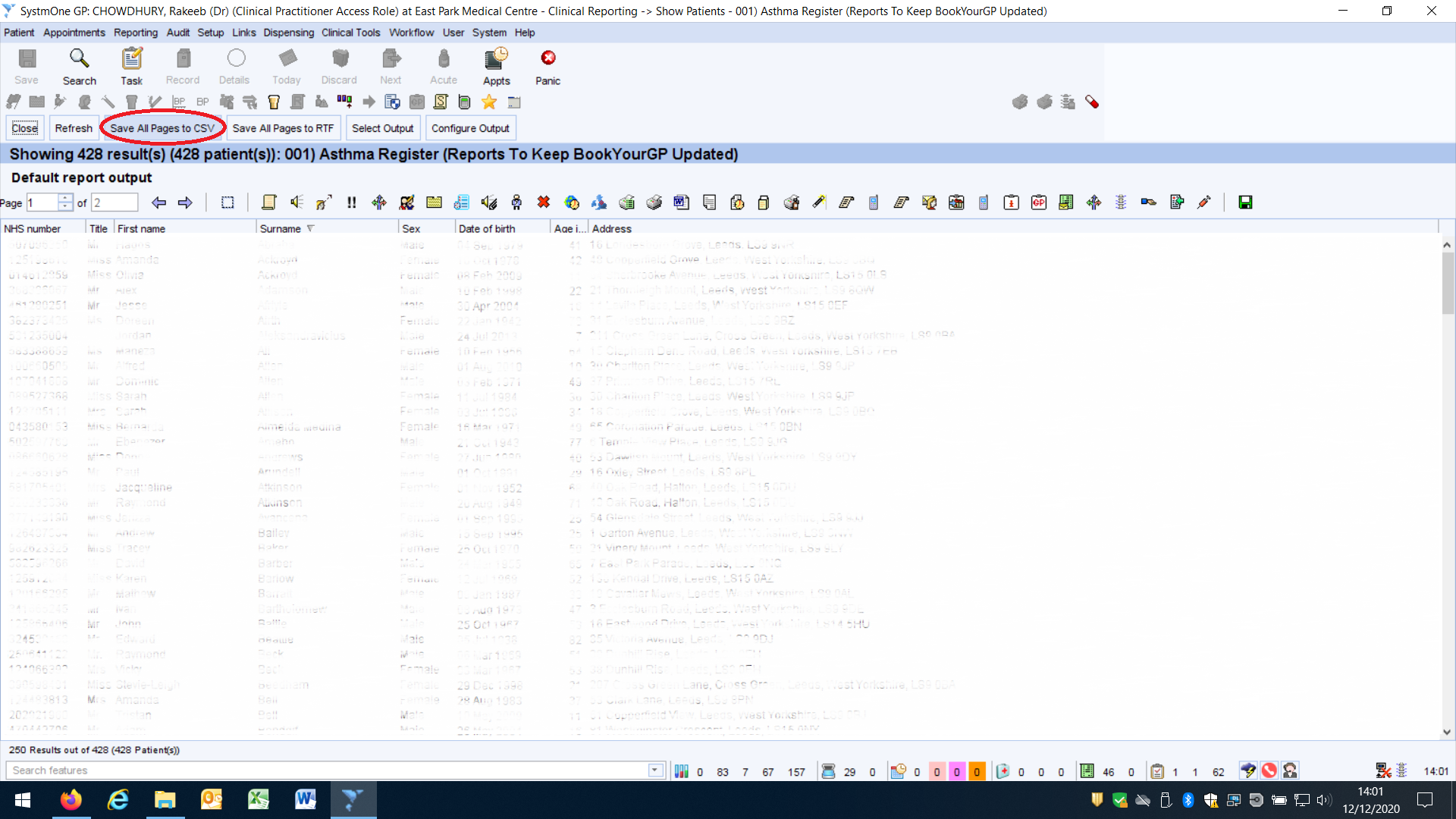
Save To CSV
Click on "Save All Pages to CSV". This will open Microsoft Excel.
In Excel click on "File", then click "Save As". Give the saved file an appropriate name so you can identify what information this spreadsheet contains.
Click on "Identify Patient"
In the Recall Settings page, click on "Identify Patient".
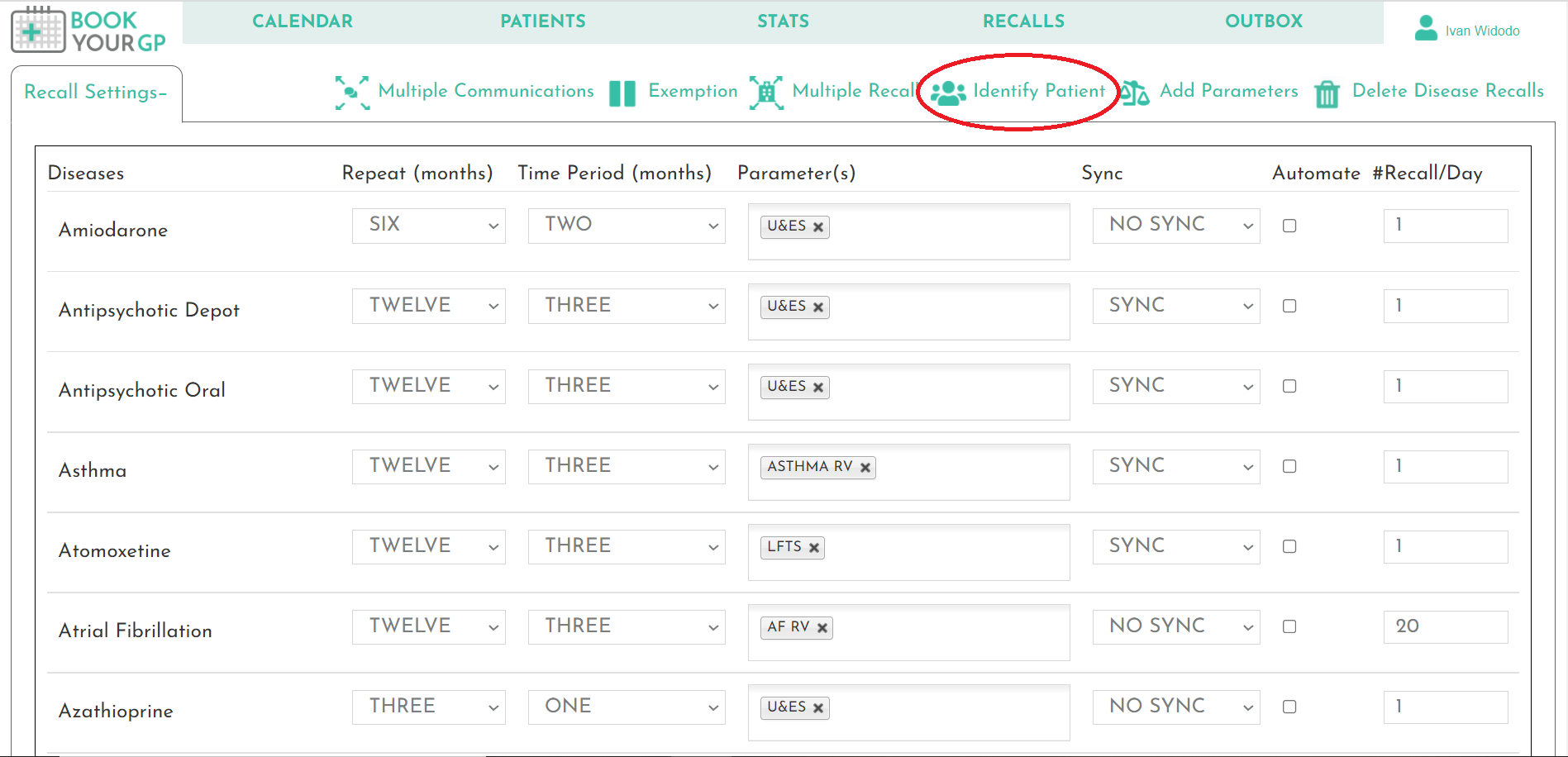
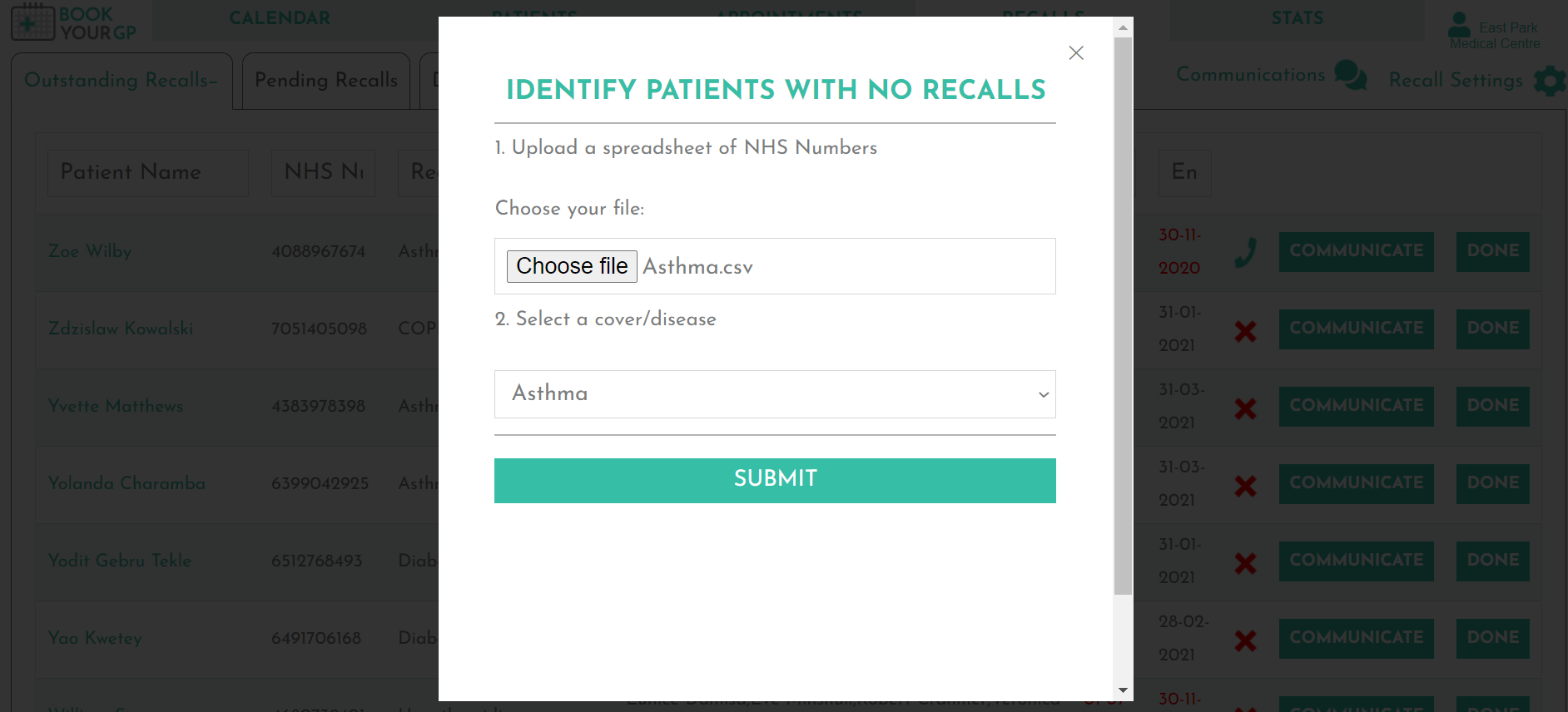
Identify Patients With No Recall
Click "Choose file" and select your desired CSV file, which you saved from SystmOne.
Then from the drop down menu, select your desired disease or amber drug that you would like to compare your SystmOne clinical report to.
In this example we have selected the "Asthma.csv" file. This CSV contains all patients who had childhood Asthma, but are no longer Asthmatic. The clinicians at the surgery would like to do an audit to see if any patients who are currently in remission need to be assessed again for Asthma.
We then selected "Asthma" from the drop down menu. This is the Disease Register held by BookYourGP and contains all of the Asthmatic patients for the surgery.
Next click on "Submit".
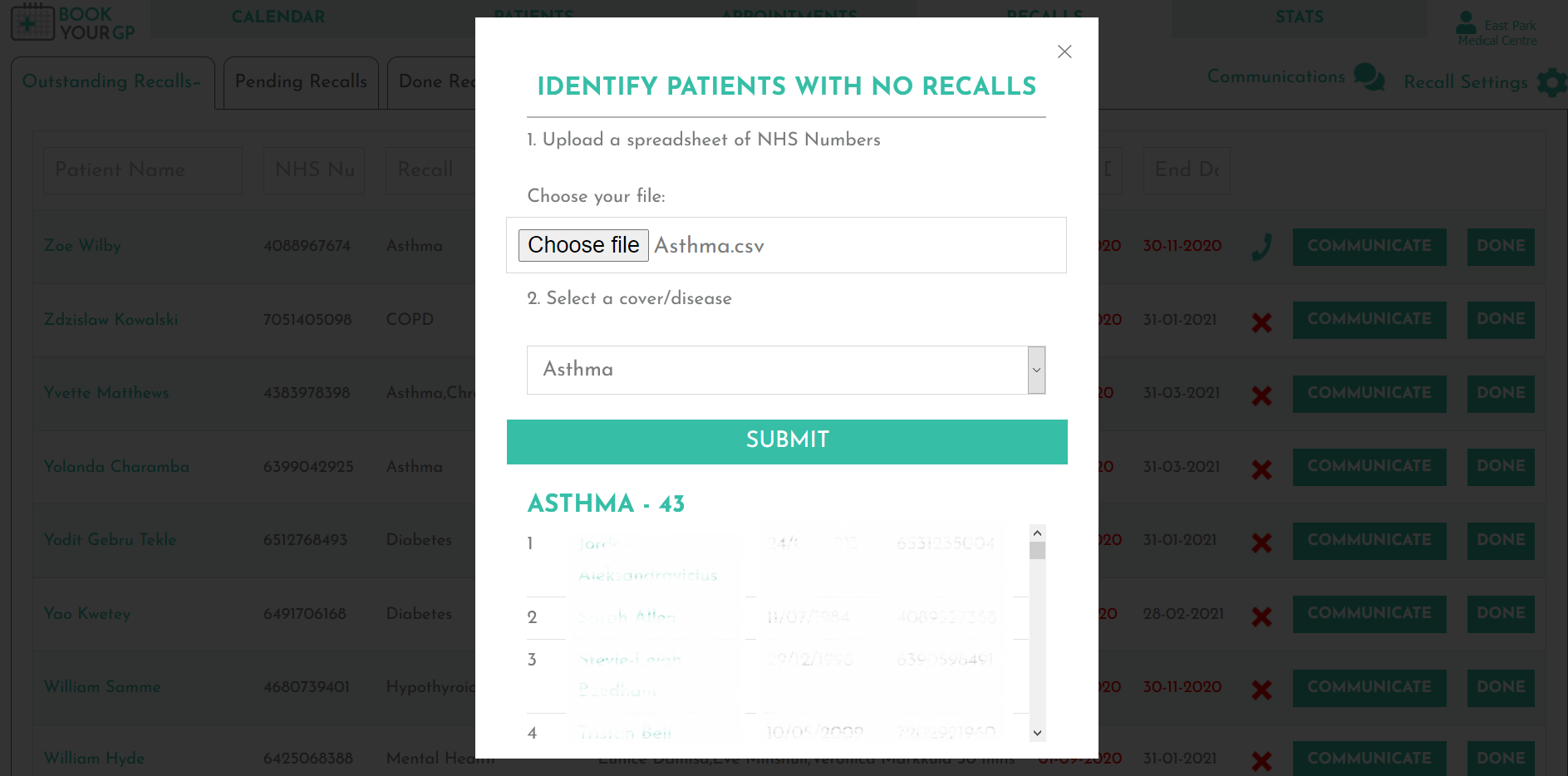
Bleep Bleep.....Bloop Bloop.....
BookYourGP will then display which patients do not have an Asthma recall / are missing from the Asthma register. In this example BookYourGP has identified 43 patients missing patients.
You can click on the patient's name to go directly into a patients profile.
Save In A Word Document
You can save all the patients to a word document by holding the left mouse key, highlighting the relevant text, then pressing "Ctrl + C", then pressing "Ctrl + V" in to a word document.